How to Use GitHub: A Beginner’s Guide
GitHub is one of the most popular online platforms for version control and collaboration, especially among developers. It’s an excellent tool for managing projects, tracking changes, and collaborating with others.
Whether you’re just starting your journey in coding or looking to contribute to open-source projects, learning how to use GitHub is so important.
Fortunately, using Github for collaboration is easy. The platform offers a user-friendly interface and plenty of resources to help you get started.
In this guide, we will show you how to use GitHub, from creating an account to contributing to open-source projects.
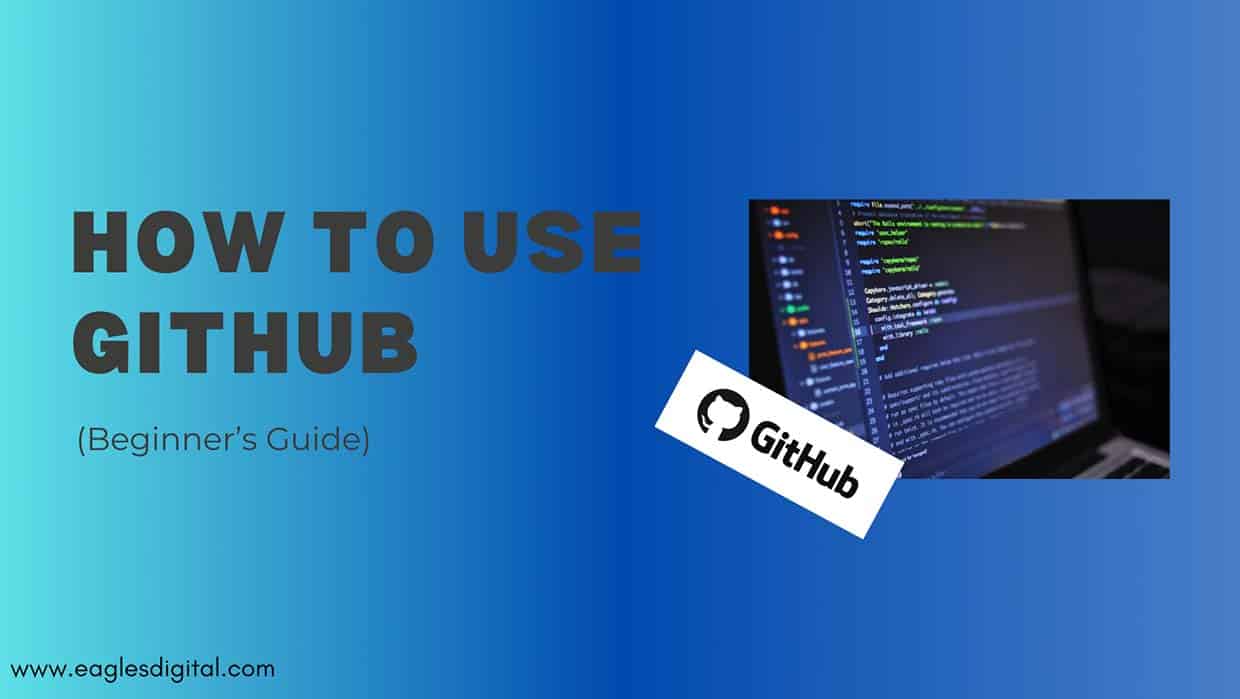
What is GitHub?
Before diving into how to use GitHub, it’s essential to understand what GitHub is and what it is used for.
GitHub is a web-based platform that uses Git, a version control system, to help developers store, manage, track changes, and share their code. The platform allows multiple developers to work on a project simultaneously, merge their work without conflicts, and keep a history of all changes, making it easy to revert to previous versions if needed.
GitHub provides different collaboration and project management features in one interface—including issues and bug tracking, task management, collaborative coding, setting deadlines, repositories, and progress tracking. It’s the perfect all-in-one solution for software developers.
Plus, You can easily integrate multiple third-party apps and platforms with GitHub, including issue trackers, code review tools, and deployment platforms.
Overall, GitHub is an all-in-one code hosting platform for software developers and teams who must collaborate on projects and manage their code effectively.
How to Use GitHub
Sign Up for a GitHub Account
- Go to GitHub’s homepage.
- Click on Sign up.
- Fill in the necessary details, such as your name, email address, and password.
- GitHub will send a verification email to the address you provided. Click the link in the email to confirm your account. Once verified, you’ll be redirected to your new GitHub dashboard.
Install Git on Your Computer
To interact with GitHub, you need to have Git installed on your computer. Here’s how to set it up:
For Windows:
-
-
- Download the latest version of Git for Windows
- Run the installer and follow the instructions as provided in the Git Setup wizard screen.
- Once installed, open the Git Bash command-line tool.
- Type git –-version in the terminal and hit Enter to confirm that Git has been successfully installed.
git --version git version 2.7.4
-
For macOS
Install Git using an Installer
- Download the latest macOS Git Installer
- Run the installer and follow the instructions as provided until the installation is complete.
- Once finished, open the command prompt “terminal” and type git –-version to confirm installation.
Install Git using Homebrew
Homebrew is a package manager for macOS and Linux that simplifies the installation and management of software packages. For those with Homebrew installed, follow these instructions to install Git:
1. Open the Terminal application and install Git using Homebrew by running the command: brew install git.
$ brew install git2. Once the command output has been completed, confirm the installation by typing: git –-version.
$ git --version
git version 2.9.2
Git Configuration
After installing Git, you should configure it to ensures that your identity and preferences are correctly set when working with version control.
- Open your terminal or command prompt.
- Set your username and email address:
$ git config --global user.name "Alma Coul"
$ git config --global user.email "alma@eaglesdigital.com"
Create Your First Repository on GitHub
GitHub repositories store your project’s files, allowing you to track changes, collaborate with others, and manage your code effectively. Here is how to create a repository on GitHub and commit your first change.
- On GitHub, click the “New repository” button located in the top right corner of the page.

- Name your repository (e.g., “MyFirstRepo“). I recommend you to choose a descriptive and unique name that reflects the purpose of your project.
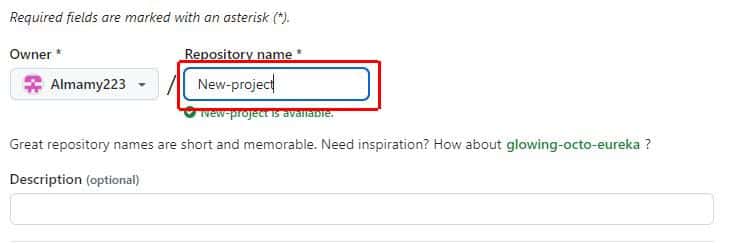
- Add an optional description.
- Choose a repository visibility. Determine whether you want your repository to be public, allowing everyone to view it, or private, restricting access to only you and your collaborators.
- Initialize the repository with a README file. A README file offers a summary of your project.
- Click “Create repository.”
Upload Files to Your Repository
At this point, your repository only has the README.md file. Let’s upload your project files.
- Click the “Add file” dropdown menu on the right side of the page.
- Choose “Upload files” and navigate to your project folder on your computer.
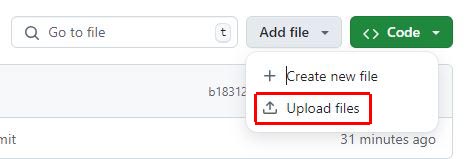
- Drag and drop all the files and folders you want to add directly into the browser.
- scroll down to the bottom of the page, under “Commit changes,” choose “Commit directly to the main branch” and then click “Commit changes” to finalize the upload.
Cloning a Repository
Cloning a repository means creating a local copy of a project on your computer. Here’s how to do it:
- Go to your repository on GitHub.
- Click the green “Code” button and copy the URL provided.
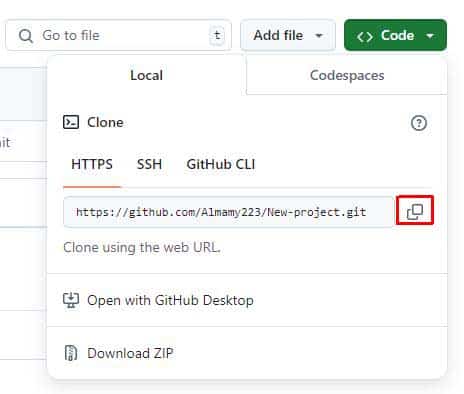
- Open Git Bash or Terminal on your computer.
- Navigate to the directory where you want to clone the repository.
- Type git clone followed by the URL you copied earlier.
- Press Enter and wait for the cloning process to finish
Once the cloning is complete, you’ll have a local copy of the repository on your computer. You can now make changes, commit them, and push them back to the remote repository on GitHub.
Create a Branch In Your Repository
A branch allows you to work on different features, bug fixes, or experiments independently of the main project. Here is how to create a new branch:
- First, go to the main page of your repository on GitHub.
- On the left side, click the branch dropdown menu and choose “View all branches.”
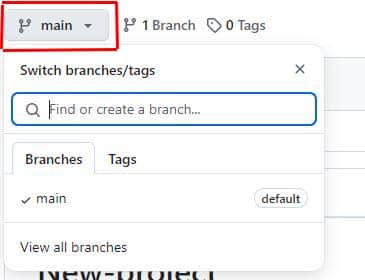
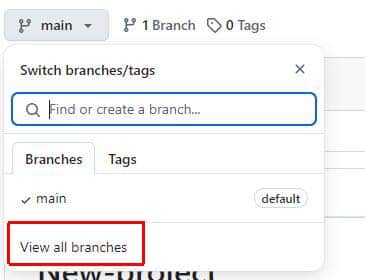
- Next, click “New branch.”
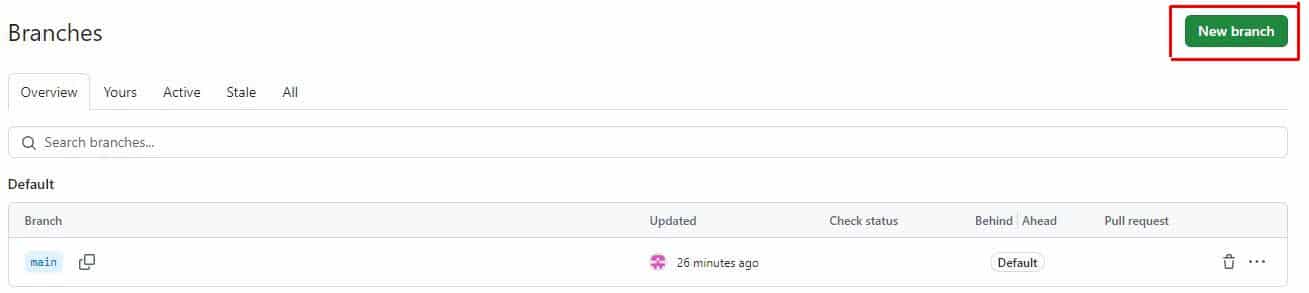
- Enter a name for your new branch in the “Branch name” field.
- Then, under “Branch source” select the branch you want to base your new branch on.
If your repository is a fork, open the repository dropdown menu and choose either your fork or the original upstream repository. - Finally, click “Create branch” to complete the process.
Why Should You Use GitHub?
GitHub is a powerful platform that offers a wide range of features, making it an essential tool for developers, teams, and even non-coders who want to manage and track their projects efficiently.
While GitHub started as a version control platform, it has evolved into a powerful collaboration tool and a robust project management system.
The best part about GitHub is that it’s easy to use and flexible enough to manage different types of projects. That’s the main reason why GitHub is widely used in the software development industry.
Here are the top reasons why you should use GitHub:
- Version Control: GitHub uses Git, a version control system that allows you to track the history of changes as people and teams collaborate on projects together, making it easy to revert to previous versions if needed. This is crucial for maintaining a clean, organized project history.
- Collaboration: GitHub makes it easy to share your source code and collaborate with others, whether you’re working on a small personal project or a large-scale enterprise application. Team members can contribute to the project, review code, and suggest changes through pull requests, making collaboration seamless and efficient.
- Project Management: GitHub offers robust project management features like assigning tasks, setting deadlines, and tracking progress, making it easy to break issues into actionable tasks and track their status. These features help you automate your coding process, saving time on tasks and ensuring developers know what to do at every moment.
- Open Source Development: GitHub hosts millions of open-source projects, making it a hub for developers to share their work, contribute to other projects, and learn from the community. It’s a great platform for showcasing your skills and building a portfolio.
- Integration: GitHub integrates with various tools and services, such as CI/CD tools, code review tools, and deployment platforms, allowing you to automate processes and extend GitHub’s functionality.
Overall, GitHub is a powerful and versatile tool that can help you and your team improve your productivity, collaboration, and code quality.


