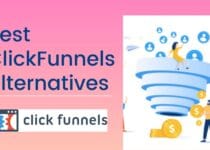How to Set Up a Mailchimp Account
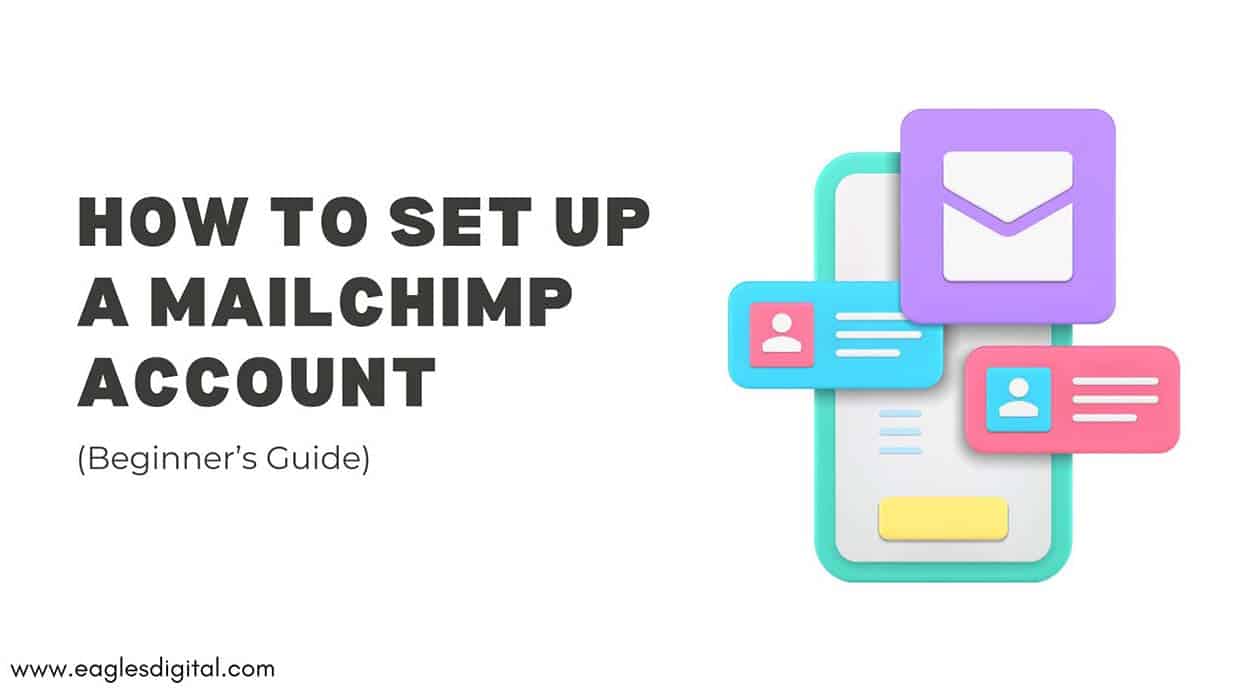
Using an email provider like Mailchimp is crucial for businesses looking to build and maintain strong customer relationships. Email marketing remains one of the most effective channels for reaching your audience directly, promoting products or services, and driving conversions.
If you’re ready to learn how to set up a Mailchimp account, then we’ve got just the Mailchimp tutorial you need!
In this guide, we will show you how you can create your Mailchimp account, set it up, and start building your audience.
Before You Start
Here are some key things to know before diving into the upcoming tasks:
- You’ll need to provide an email address for your account. Mailchimp will use this address to stay in touch with you, so make sure it’s one you regularly check.
- Consider the size of your email list. Even though Mailchimp is one of the cheapest email providers, its cost increases with the number of contacts, so it’s important to estimate your list growth and how it might affect your pricing plan.
- All Mailchimp accounts begin with their Free plan, so no credit card is required for registration.
- It’s essential to understand that creating a Mailchimp account implies your acceptance of their Terms of Use.
Sign up for a Mailchimp account
Here’s how to get started:
- Go to Mailchimp’s official website. On the homepage, click the “Sign Up Free” button to begin the registration process.
- Enter Your Email, Username and Password. Make sure your password includes a mix of letters, numbers, and special characters for added security.
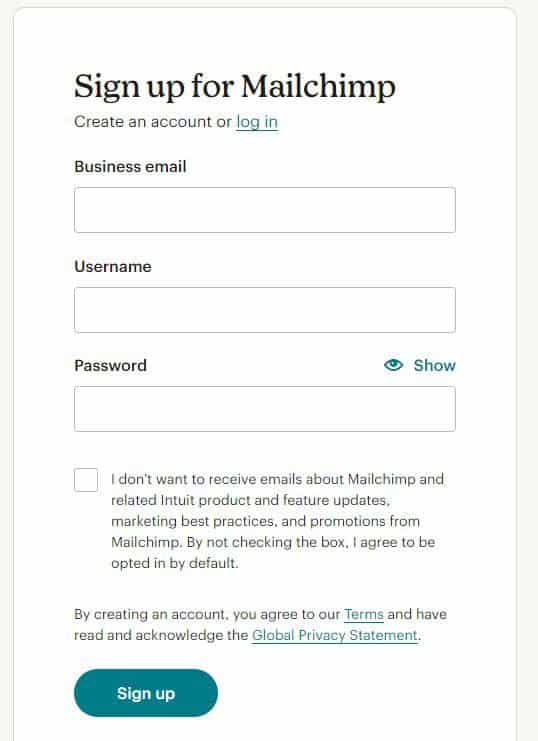
- Once you’ve filled out the required fields, click the “Sign Up” button to proceed.
- Next Mailchimp will send an account activation email to the address you provided. Check your inbox for this email, then click Activate Account.
If you haven’t seen the activation email, check your junk or spam folder—it might have ended up there.
Completing Your Mailchimp Account Setup
When you first log in, Mailchimp will ask for a few quick details to get started. This helps them tailor their services to your needs and ensure your account adheres to their Terms of Use. Here are the important information you’ll need to provide:
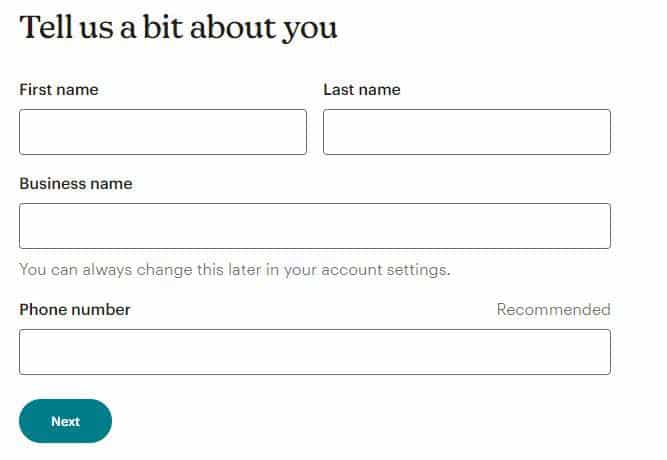
- Name and Business Name
- Phone number
- Details about your Organization
- Your Website URL
- Your Business Address or Personal Address
- Follow the easy steps to activate your account and start discovering your new Mailchimp account.
Upgrade Your Mailchimp Account
MailChimp offers a free email marketing tool that is ideal for small businesses and individuals who are just getting started with email marketing. It includes email templates and email support for your first 30 days. If you need more advanced, you can easily upgrade to one of Mailchimp’s paid plans.
Follow these simple steps to upgrade your plan:
- Start by clicking on your profile icon and select “Account & billing.”
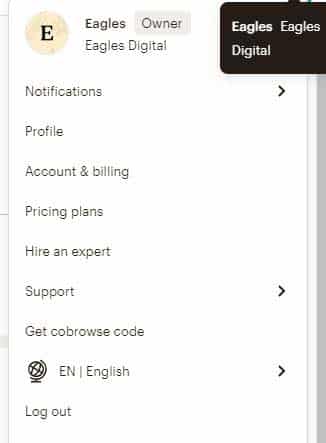
- Next, go to the Billing section by clicking the drop-down menu and choose “Monthly plans or credits.”
- In the Marketing Plan area, find and click the “Change Plan” button.
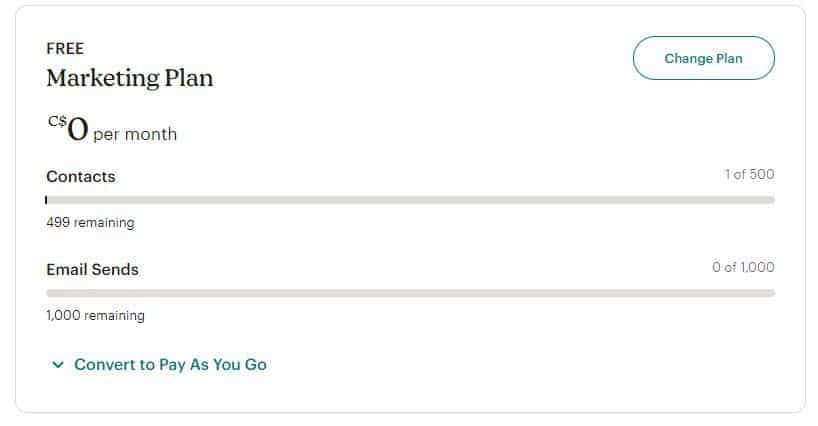
- Pick the plan and contact limit that suits your needs, then click “Upgrade.“
- Enter your payment details.
- Adjust your tax settings if needed and click “Save.“
- Finally, click “Pay Now” to complete the upgrade.
Create a new Audience
Follow these simple steps to create a new audience in your Mailchimp account.
- First, click on the “Audience” tab, then select “Audience dashboard.”
- Open the “Manage Audience” menu and choose “View audiences.”
- Click the “Create Audience” button.
- A confirmation box will appear—click “Create Audience” again to proceed.
- Fill in the necessary details such as audience name, email address, and sender’s name in the provided fields.
- Review the Contact information for this audience and make any necessary edits.
- In the Form Settings section, decide how people will sign up.To ensure your subscribers confirm their interest, you can check the box next to Enable double opt-in, which will send them a confirmation email when they sign up. If you prefer to add subscribers immediately, leave this box unchecked for a single opt-in.|Additionally, you can check the box next to Enable GDPR fields. This option allows you to collect consent and clearly explain to your contacts how and why you’ll be using their data.
- Decide which email address will receive notifications about your audience in the Notifications section and set your notification preferences.
- After reviewing everything, click “Save” to complete the setup.
Your new audience is now ready to go! You can easily add contacts by importing them from a file or creating a signup form to collect new subscribers.
Add a user to your Mailchimp Account
Adding a user to your Mailchimp account is a straightforward process that can help streamline your email marketing efforts. Whether you’re collaborating with a team or granting access to a client, knowing how to manage users is key.
Here’s how to grant account access to a new user:
- Click on your profile icon and select Account & Billing.
- Open the Settings drop-down menu and click on Users.
- Click Invite A User.
- Enter the person’s email address, choose their user type, and you can also add an optional message with instructions.
- Click Send Invite to finalize the invitation.
The email invitation allows the recipient to access your Mailchimp account with the selected user permissions. They can either sign up for a new account or log in using their existing Mailchimp credentials.
FAQs — How to Set Up a Mailchimp Account
Is Mailchimp free?
Yes, Mailchimp offers a free plan with basic features, such as email campaigns, sign-up forms, audience management for up to 500 contacts, and email support for your first 30 days. The free plan is great for small businesses and beginners, but for more advanced features, you might want to consider one of Mailchimp’s paid plans.
Is Mailchimp worth it?
Mailchimp is a very well-rounded email provider that allows you to maximize your online growth potential. With its user-friendly interface, robust features, and scalability, Mailchimp allows you to create, send, and analyze email campaigns effectively. It offers various pricing plans, including a free tier, making it accessible for businesses of all sizes.
Can I use Mailchimp as a CRM?
Mailchimp is an all-in-one email marketing tool to grow your business.
It has CRM features to help you build better customer relationships, alongside tools to combine email marketing with other strategies—like building a website, A/B testing, reporting and analytics.
However, if your business requires more advanced CRM capabilities, such as detailed sales tracking, deal and lead management, or complex customer relationship processes, we recommend exploring our guide on the best CRM software.