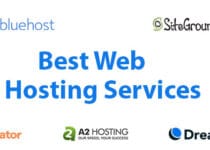How to Organize Your Life and Work with Notion: A Beginner’s Guide
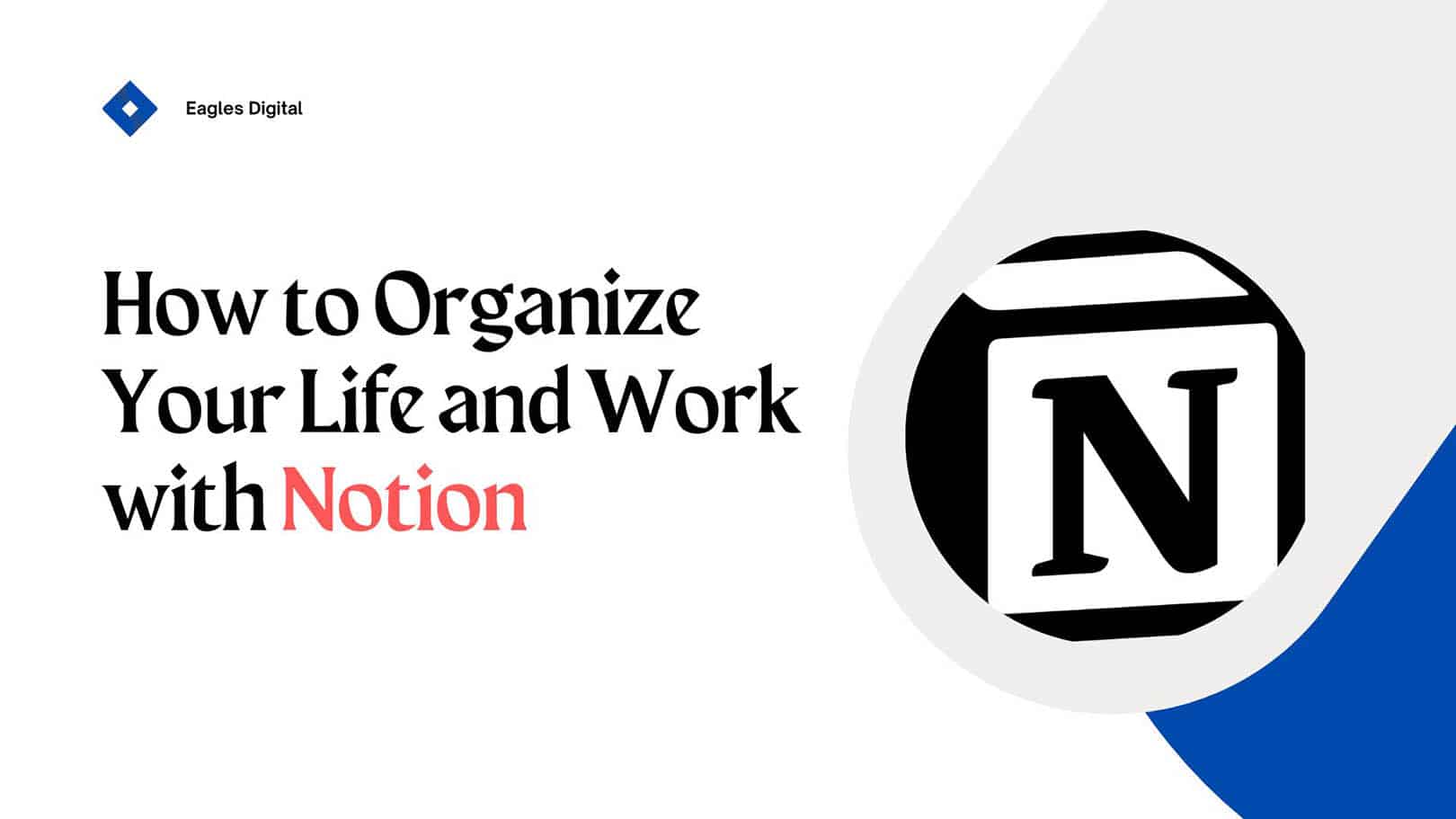
Do you need a better way to keep your work and life organized? See how Notion can simplify everything.
As a full-time blogger, Notion has become a game-changer for me. It’s not just another productivity app—it’s a tool that has completely transformed how I plan, organize, and keep track of my work and personal life.
Notion keeps all my blog ideas and goals in one place, helping me stay organized and in control without getting overwhelmed.
It’s a user-friendly platform that lets anyone organize and be more productive, whether you’re a student, professional, or someone just looking to manage your life.
In this guide, I’ll show you how to use Notion to get organized and make your life easier.
Let’s get started.
What Is Notion?
Notion is a powerful, flexible productivity platform that lets you create pages, databases, and lists to organize everything from simple to-do lists to complex projects. It allows you to create and organize content, manage projects, arrange tasks and collaborate with teams with ease.
It’s a user-friendly platform that makes it easy to take charge of your life and work in one streamlined platform. One of the things I love about Notion is its full adaptability to your specific needs.
It manages every aspect of organizing your life and work, including:
- Task management and note-taking.
- Creating databases, docs and knowledge wikis.
- Tracking project progress
- Integrated AI assistant
- Connecting with other tools.
- Managing projects and workflows.
- Sharing and collaborating with teams.
- Building dashboards and personal planners.
- Storing and organizing documents.
- Customizing your workspace And more.
With its comprehensive feature set, Notion is used by millions of individuals and teams around the world to enhance their productivity and streamline their projects.
How To Organize Your Life And Work With Notion
Designing a simple and efficient workspace in Notion takes thoughtful organization and customization to fit your personal or professional needs. By following these steps, you can greatly enhance your productivity and streamline your workflow.
Step 1: Setting Up Notion for Success
The first step in mastering Notion is setting up your workspace so you can easily store and organize content, and collaborate on projects—all in one place. Whether you want to keep things minimal or build a complex system, it’s essential to start with a solid foundation. Here’s how:
Create an Account: If you haven’t already, sign up for Notion. I recommend you use the free version for individual use, which has plenty of features to get started.
Familiarize Yourself with Notion’s Interface: Notion is a powerful platform with a straightforward interface, allowing you to organize and manage your data. The platform comes with a lot of options and features.
Spend some time exploring the options and getting familiar with the interface and its features so you can see how blocks, pages, and databases work.
The more you know about Notion, the easier it will be to organize your life and work.
Start with Templates: Notion comes with pre-built templates that cover a wide range of use cases—whether for work, study, or personal life. You can browse through the template gallery and choose the one that best matches your personality.
The best part is that you can customize your chosen template to fit your needs.
Step 2: Create a Notion Dashboard
One of the key benefits of Notion is its ability to act as your command center for everything from daily tasks to long-term goals. A functional dashboard can track progress, monitor tasks, visualize data, and stay organized.
Overall, the Notion dashboard lets you create a personalized system to organize your work and track everything you’re working on.
Here’s how to set one up:
- Start by opening Notion and click “New Page” in the left sidebar.
- Give your page a clear and descriptive name, like “Master Dashboard” or “Overview Hub.
- Add a table or board view
1. Type “/database“. This will create a new database where you can organize information.
2. Choose “Table view” or “Board view“. If you want to organize data in rows and columns, choose “Table.” If you prefer a visual way to track tasks or projects, choose “Board.” - Add widgets to the page, such as to-do lists, calendars, and task databases to make your dashboard more functional.
- Customize the appearance of your dashboard by changing the layout, colours, and fonts. You can also customize your new page by adding icons or cover images to give your dashboard a unique look.
If you’re working with a team, make sure to share your dashboard with relevant members.
Remember to keep your dashboard simple by starting with just a few essential sections, like tasks, notes, and goals. As you get more comfortable, you can gradually add more features without overwhelming yourself.
Step 3: Organizing Personal Life with Notion
Now that your Notion dashboard is set up, let’s focus on organizing your personal life. Here are some practical ways to use Notion:
Daily To-Do Lists: To-do lists are an excellent feature that helps you see what tasks need to be done and track your progress.
As an active person, I always create a daily task list to keep track of my personal errands, Shopping list, or fitness goals. Then, I use Notion’s checklist feature to tick things off as I complete them.
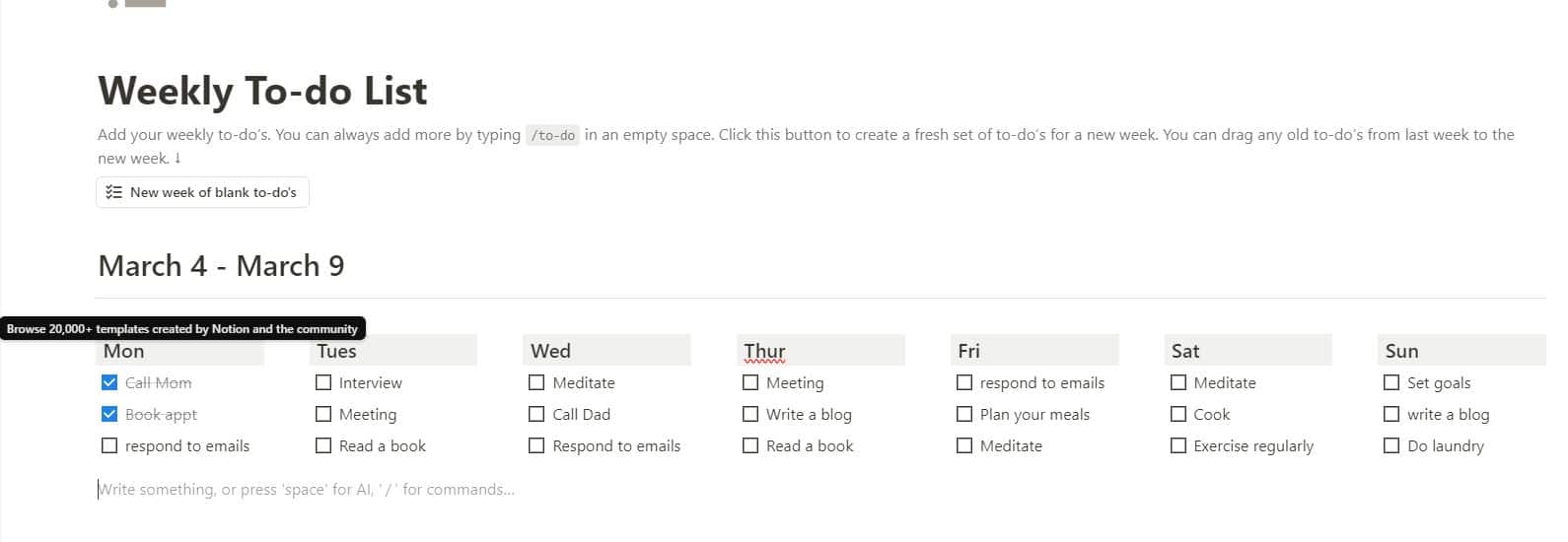
Additionally, you can create reminders to help you stay organized and never miss a task or deadline.
So, Whether it’s your personal list for the day or a team’s project plan, these lists give you a clear view of everything you need to accomplish.
Habit Tracking: You can effectively use Notion to track your habits, stay motivated, and make positive changes in your life.
![]()
Notion allows you to build a routine by consistently monitoring your daily or weekly habits.
Notion Habit Tracking option has helped me stay on top of my goal to drink more water. Before using Notion, I used to forget how much water I drank throughout the day.
Now, I have a simple table in Notion where I track my daily water intake. Every time I drink a glass, I mark it off in the tracker. It’s a small but effective way to build better habits.
You can create a simple table to track various habits, like exercising, reading, or drinking water, and mark them off as completed.
Meal Planning: If you’re someone who likes to plan meals ahead of time, use Notion to create a weekly meal planner. You can even link recipes, grocery lists, and nutritional information.
You can create a weekly meal plan template, with sections for breakfast, lunch, and dinner.
For example, each day can have its column, and you can easily fill in what you plan to cook or eat. You can even add recipes, grocery lists, and notes to keep everything in one place.
Budget Tracking: Keep your finances in check organizing income, expenses, and savings in one place.
You can create custom tables to input your expenses, categorize them (like groceries, bills, and entertainment), and set up formulas to automatically calculate totals and balances.
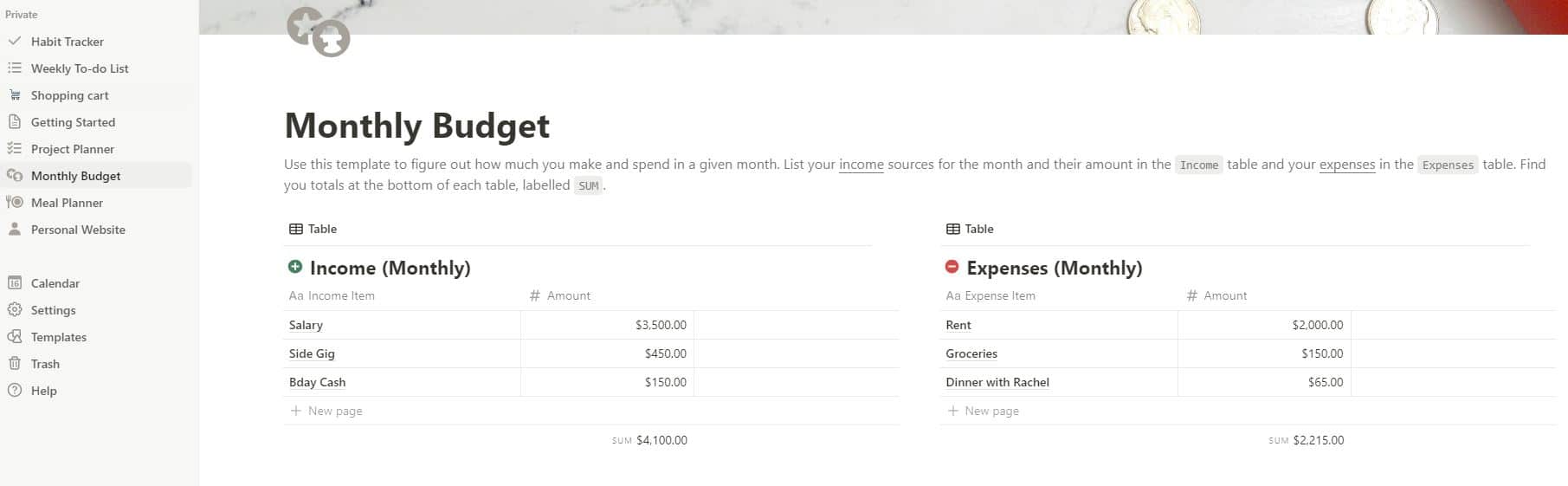
Keep your budget up-to-date to track your spending, avoid overspending, and take control of your finances.
Step 4: Organizing Work and Projects with Notion
Notion’s versatility makes it an ideal tool for managing work-related tasks and projects, whether you’re working alone or collaborating with a team. Here’s how to use Notion for work organization:
Task Management: Notion allows you to create custom task management dashboards that are easy for everyone on your team to access and understand. It helps you stay organized with features like calendars, lists, charts, and boards.
You can also sort tasks based on priority, category, timeline, and more, making it simple to stay on top of projects.
Project Planning: Project planning in Notion is easy and efficient. You can break down big projects into smaller tasks and sub-tasks to make the work more manageable.
Assign tasks, set due dates, and track their progress so everyone knows what needs to be done and when.
Notion also offers different ways to view your tasks, such as calendars or boards, to help you stay organized.
Plus, with a progress bar, you can quickly see how close you are to completing your project.
Content Calendar: If you’re managing a blog or content creation schedule, Notion’s calendar feature is a game changer. You can plan out content ideas, assign due dates, and keep track of your publishing schedule all in one place.
As a full-time blogger, I use Notion’s content calendar to streamline my workflow and keep myself organized.
I plan out ahead blog posts by assigning topics to specific dates, ensuring a consistent publishing schedule.
Plus, Notion helps me track each post’s status—whether it’s in the idea phase, being written, or ready to publish. This method gives me a clear overview of my upcoming content, so I can manage multiple projects without feeling overwhelmed.
By following my method, you can effectively use Notion to create and manage a content calendar that helps you stay organized, productive, and consistent with your content creation.
Meeting Notes and Documentation: Notion makes it easy to document meeting notes, ideas, or feedback.
One helpful tip I recommend to you is to create templates for different types of meetings, such as team meetings, client discussions, or project updates.
By doing this, you’ll simplify the note-taking process and maintain consistency across all your meetings.
Templates save time and ensure you capture all the essential details without missing anything, making your workflow more efficient and organized.
Additionally, you can create shared pages for team members, add comments, and even attach files.
Step 5: Collaboration and Teamwork
Notion isn’t just for personal use; it’s also an excellent tool for teams. Here’s how you can use it for better collaboration:
Shared Pages: In Notion, you can share any page with team members or clients, allowing them to view, comment, or even edit if necessary. You can also invite external people, like contractors or clients, to access specific pages as guests.
Notion allows you to assign different permission levels for each person or group, ensuring that private information stays protected while giving you full control over who can access or edit your work.
Task Assignments: You can easily assign tasks to other team members within shared databases. Everyone can see what they’re responsible for, along with deadlines and priority levels.
These tasks can be easily sorted, filtered, grouped, and prioritized based on their properties.
Real-Time Updates: Notion allows you and your team to collaborate in real time by editing the same page together, no matter how many people are involved.
You’ll see profile photos showing where each person is working on the page, and any edits or comments made will appear instantly, making collaboration smooth and seamless.
How to Organize Your Life and Work with Notion FAQs
Is Notion free to use?
Notion offers a free version that offers essential features for personal use, like unlimited pages and blocks. Use Notion for free and start building your personalized workspace.
Can I use Notion to collaborate with a team?
Notion is an excellent tool for team collaboration. You can share workspaces, assign tasks, track changes, and work with others in real time, keeping everyone on the same page.
Can I integrate Notion with other tools and apps?
You can seamlessly integrate Notion with third-party apps and tools like Canva, Github, and Trello to help you streamline your workflow.
What are some popular Notion templates?
Notion offers a wide range of pre-designed templates to help you get started with your projects with ease. Here are some of the most popular templates:
- Second Brain 2.0 – Best for project management
- Student OS – Best for student
- Habit Tracker – Best for Habit Tracking
- Content Creator OS – Best for Content Creators