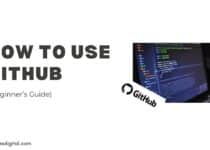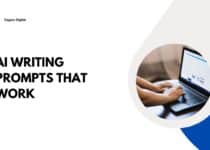How to Maximize Productivity with Trello: Beginner’s Guide
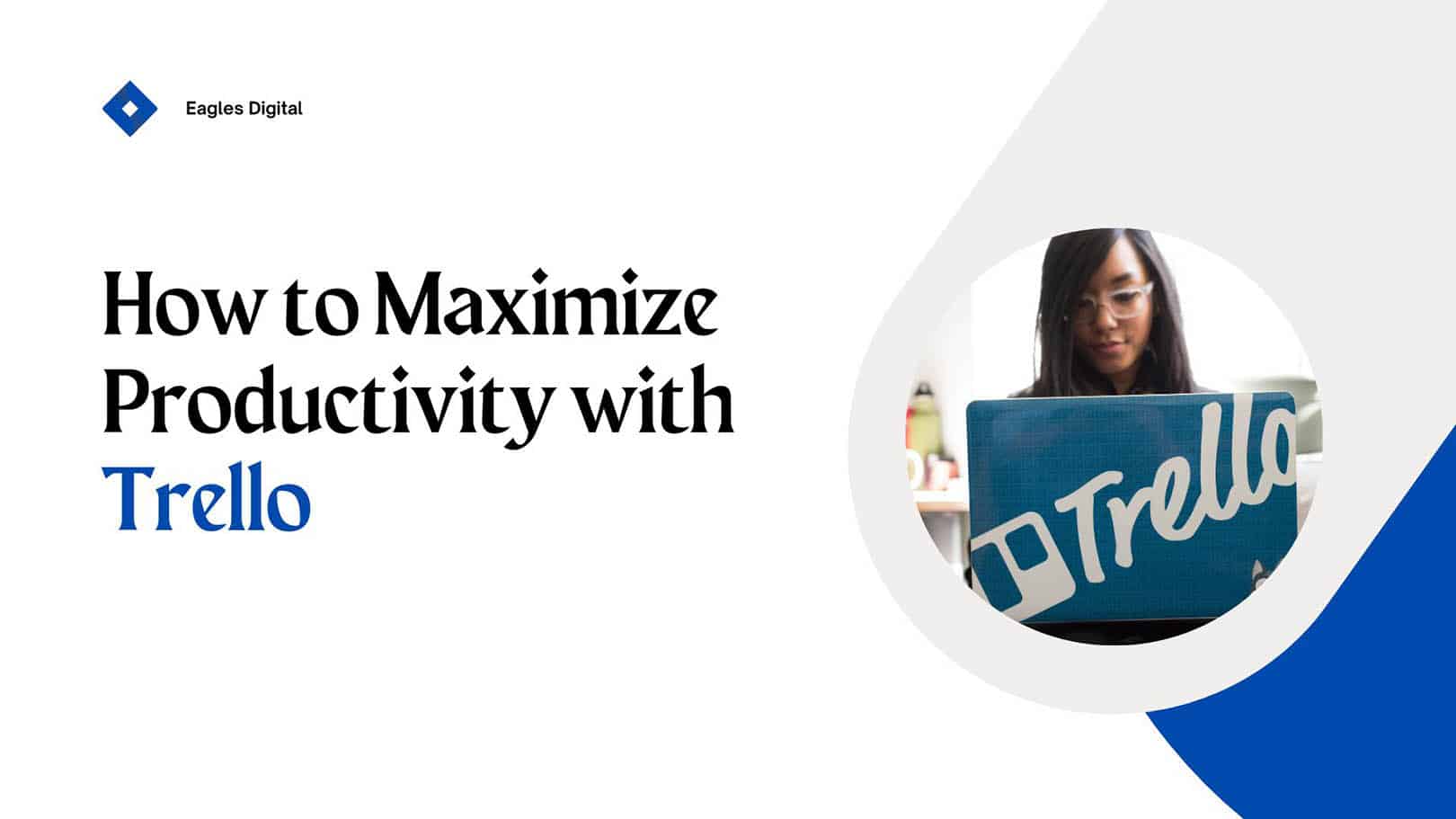
Effective project management is crucial for achieving goals and maximizing productivity. Whether you’re managing personal tasks or collaborating on team projects, Being organized and efficient in your workflow can significantly improve your overall success.
This is where Trello comes in. It is a powerful yet user-friendly project management tool. Trello has emerged as one of the most popular business software for streamlining workflows and boosting productivity.
In this beginner’s guide, we’ll talk more about how to maximize productivity with Trello and answer common questions to help you get the most out of this powerful tool.
Let’s get to work!
What is Trello?
Trello is a visual collaboration and project management tool that allows users to organize tasks, track progress, and collaborate on any project.
Trello uses boards, lists, and cards to help you break down tasks and manage workflows. It’s simple to use, but don’t let that fool you – Trello is incredibly versatile and can help you manage everything from your personal to-do lists to complex team projects.
With its drag-and-drop functionality, Trello is designed to be user-friendly, making it an excellent tool for beginners who want to get organized without learning a complicated new system.
Getting Started with Trello: The Basics
To fully understand how to maximize productivity with Trello, you need to familiarize yourself with its basic structure. Here’s a step-by-step guide to get you started.
1. Create a Trello Account
First things first, head over to Trello.com and create your account. You can sign up for a free account using your email, Google account, or Microsoft account. Once you’re signed in, you can start creating boards, lists, and cards.
2. Create Your First Board
Imagine a Trello board as your project’s workspace. A board can represent anything from your personal to-do list to a large project with multiple team members. Each board holds lists and cards.
After signing in, click the “+” button in the top right corner and select “Create Board.” Name your board something relevant to your project or area of focus, like “Work Tasks” or “Home Renovation.”
3. Set Up Lists
Lists are like columns on a whiteboard. They are used to organize tasks within a board.
On your new board, you’ll see the “Add another list.” button next to the rightmost list. You can also add a list by double-clicking anywhere on the board.
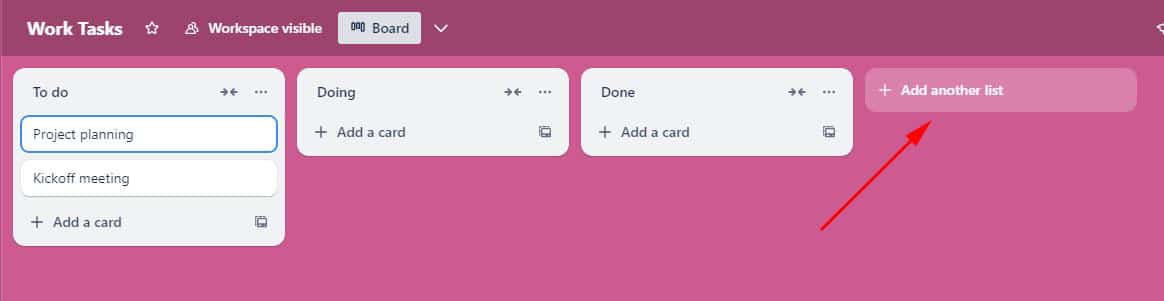
Start with these three basic lists: To Do, Doing and Done. You can add more lists later as you get comfortable with the system.
4. Add Cards
Now, you can start adding cards to your lists. Each card represents a task or item that needs attention.
Click “Add a card” at the bottom of a list, then type in your task. For example, in your “To Do” list, you might add cards like “Write blog post” or “Call client.”
The good thing is that cards can be moved between lists, assigned to team members, given due dates, and much more.
How to Maximize Productivity with Trello
Now that we understand the basic structure of Trello, let’s look at some specific ways to use Trello for maximum productivity.
1. Create a To-Do, Doing, Done Workflow
One of the simplest and most effective ways to use Trello is the To-Do, Doing, Done workflow. This setup is ideal for beginners and works well for projects of any size.
- To-Do: In this list, you add all the tasks or goals you need to complete.
- Doing: Move tasks here when you’re actively working on them.
- Done: Once a task is complete, drag it to the “Done” list.
This is a simple yet effective method for monitoring your progress and ensuring that you are focusing on the correct tasks.
2. Use Trello Labels to Prioritize Tasks
Trello labels are a powerful tool for organizing and prioritizing tasks within your boards. The platform allows you to add colour-coded labels to your cards, making it easier to prioritize tasks. For example, you can use labels like:
- Urgent (red)
- Important (yellow)
- Low Priority (green)
By assigning different colours to cards, you can visually categorize and prioritize tasks based on importance, urgency, or other criteria.
3. Set Due Dates and Reminders
Maximizing productivity means staying on top of deadlines, and Trello offers a convenient way to set due dates for your tasks, helping you stay organized and on top of your projects. You can also enable reminders, which will notify you when a deadline is approaching.
Here’s how to add due dates:
- Click the card to open it, then click on the “Dates” button.
- Choose a date and time, then save it.
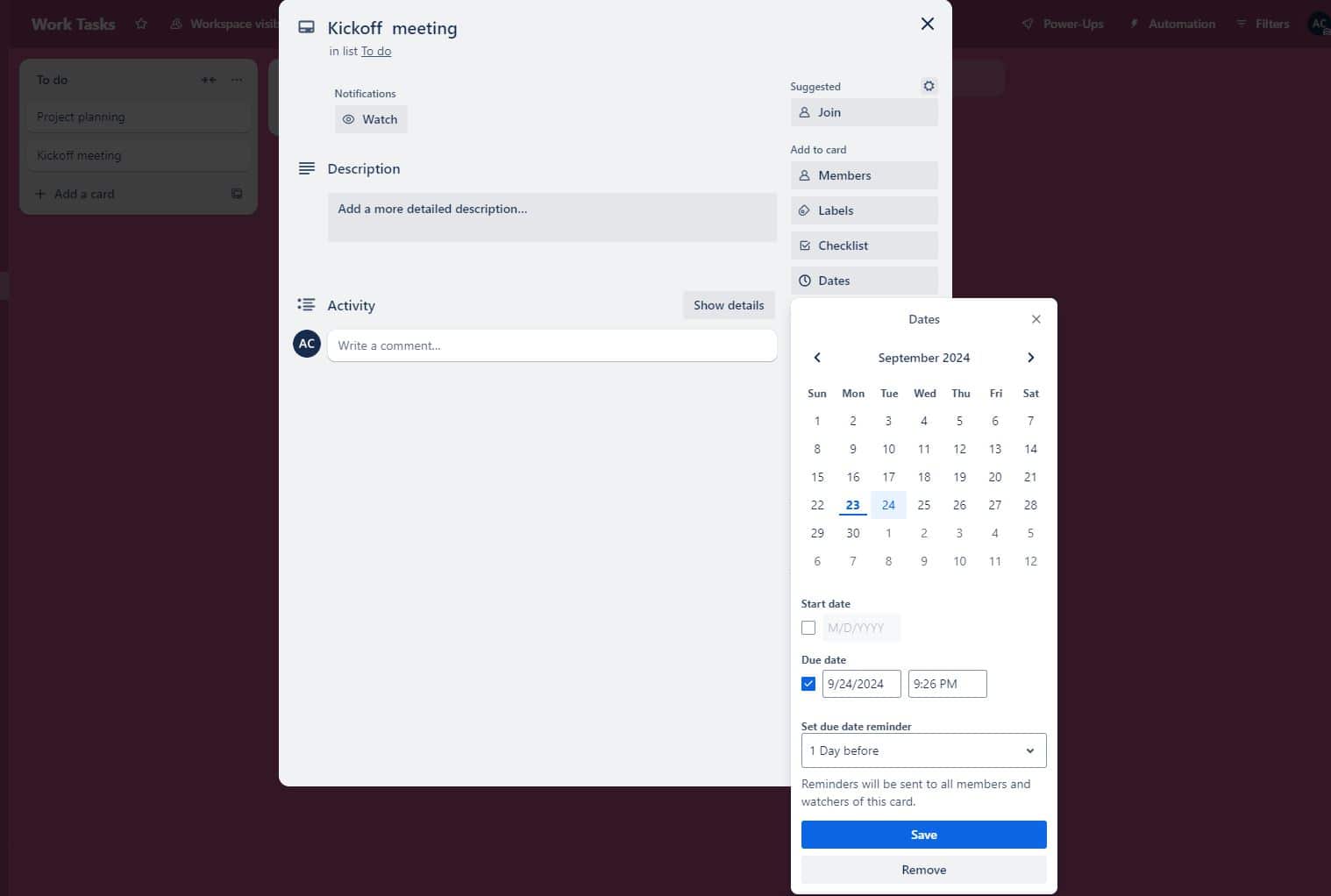
Trello will display the due date on the card, and you can track deadlines with ease.
4. Collaborate with Team Members
Trello is not only a personal productivity tool but also excellent for collaboration. You can invite team members to your board and assign tasks to them by adding their names to individual cards. Trello makes team collaboration easy by allowing you to:
- Invite team members to join your board by tagging team members in comments using @mentions. You can also determine the level of access you want to grant to each member (e.g., view, edit, or admin).
- Assign cards to specific team members to clearly define responsibilities.
- Attach files, leave notes, and add checklists to cards.
5. Utilize Checklists for Complex Tasks
For larger tasks that involve multiple steps, you can add checklists to cards. Checklists are excellent tools for breaking down complex tasks into manageable steps, ensuring nothing is overlooked.
For example, if you’re managing a project, your card might have a checklist with steps like “Research,” “Write Draft,” and “Submit for Review.”
6. Use Trello Power-Ups for Extra Functionality
Trello Power-Ups are add-ons that allow you to integrate third-party tools and add extra features to your Trello boards. These add-ons will enable you to customize and tailor your workflow to specific needs.
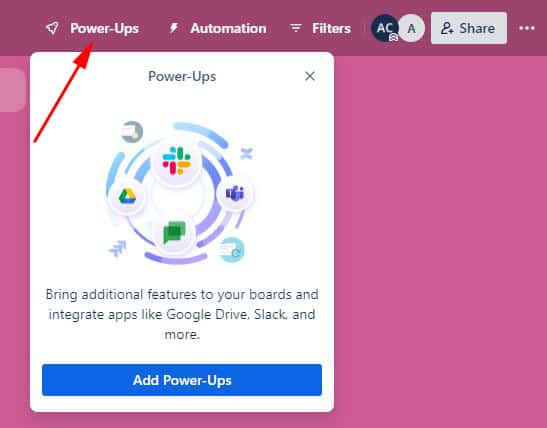
Here are some popular Power-Ups to consider:
- Slack: Integrate Trello with Slack for real-time communication about your tasks.
- Butler: Automate repetitive tasks with Butler, Trello’s built-in automation tool.
- GitHub: For developers, the GitHub Power-Up lets you track pull requests, commits, and issues within Trello.
- Google Drive: you can integrate Trello with Google Drive to attach files directly from your Google account for easy access.
Advanced Tips for Maximizing Productivity with Trello
1. Automate Repetitive Tasks with Butler
One of Trello’s most powerful features is Butler, an automation tool that allows you to automate repetitive tasks. This automation tool is a game-changer for productivity. You can set up rules and triggers to perform actions automatically, such as:
- Moving cards to the “Done” list when a due date is completed.
- Send notifications when cards are moved or updated
- Create cards on a schedule for recurring tasks
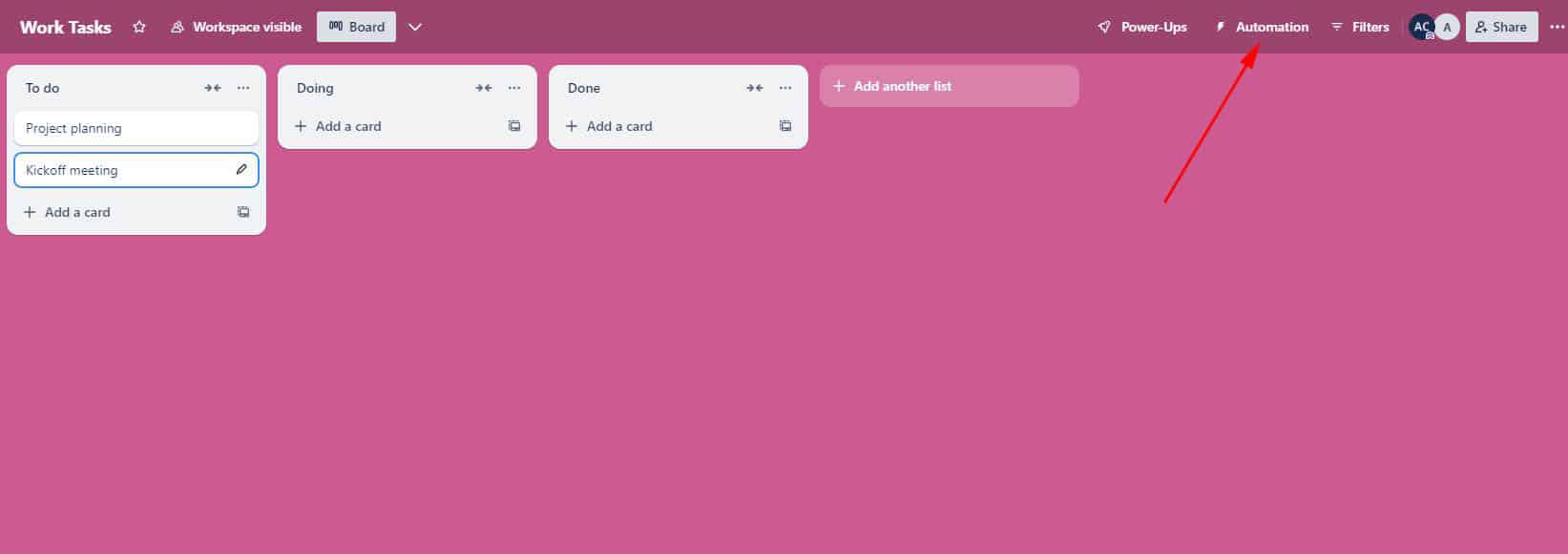
To set up Butler, click on the Automation button in the board menu. You can start with simple automation and gradually build more complex ones as you become comfortable with the tool.
2. Archive Completed Cards to Declutter Your Board
Archiving cards is a crucial practice in Trello that helps maintain a clean, focused workspace. When you archive a card, you’re essentially moving it off your active board without deleting it. You can always search for archived cards later if needed.
How to Archive Cards in Trello:
- Open the card you want to archive.
- Click on “Archive” in the Actions menu on the right side of the card.
- Alternatively, hover over a card and press the ‘C‘ key on your keyboard.
3. Use Trello Keyboard Shortcuts
Keyboard shortcuts can significantly speed up your Trello workflow. Here are some of the most useful ones:
b: Open board menu
n: Create a new card.
c: Archive a card.
d: Add a due date to a card.
Space: Assign yourself to a card.
To see the full list of shortcuts, press Shift + ? while in Trello. Practice using these shortcuts regularly, and you’ll find yourself navigating Trello much more quickly.
Can I Use Trello for Personal Productivity?
Trello is an incredibly versatile tool that excels at boosting personal productivity. While it’s often associated with team collaboration, Trello’s flexibility makes it equally powerful for individual use.
Why Use Trello for Productivity?
Trello offers several key benefits that make it an excellent tool for boosting productivity. Its board and card system provides visual organization, allowing you to see your tasks at a glance and quickly understand your workflow.
The platform is highly flexible, allowing you to tailor it to suit your workflow, whether it’s for personal use, small team collaboration, or large projects. Plus, It will enable team members to collaborate on boards in real time, ensuring everyone is on the same page.
Trello’s accessibility ensures your tasks are always at your fingertips, whether you’re using it on your computer or mobile device, allowing you to stay productive wherever you are.
On top of that, Trello integrates well with numerous productivity tools like Slack, Salesforce, and GitHub, allowing you to manage everything from one platform.